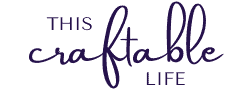Creating a Care Package for Someone Going through Chemo
Sadly, it seems that more and more people are battling cancer these days. When my friend’s Mom recently started her battle, I decided it would be nice to show support and provide her with something she could use during this difficult time. For someone going through chemo, the actual treatment itself is long and a lot of times they get very cold during the process, so I thought a soft, fluffy blanket and socks would be the perfect way to provide warmth and comfort. A t-shirt was another item I knew I wanted to make for her. I’ve also heard that many times, the patient gets very thirsty, so I thought a water bottle would be helpful.
I will provide links to the products I used in the Supplies list and the svg files will be linked in the tutorials shown below. If you are unsure how to proceed with these projects, feel free to review my Getting Started tutorials. I will provide links to the tutorials below. Let’s get started.
Supplies Needed
- Canvas Bag
- Fleece Throw
- Water Bottle
- Shirt
- SVG files (I have links to the files I used under the individual sections below)
- Cricut Cutting Machine
- Easy Press 2 or Heat Press
- HTV
- Adhesive Vinyl
- Weeding Tool
- Design Space and device to access it
- Transfer Tape
- Burnishing Tool
- Parchment paper
- Lint roller
Fleece Throw
The start of this project was the fleece throw. I wanted something that would be very soft and comforting. I also wanted to personalize it with the Pink Ribbon to show support for her fight. I found the perfect fleece throw on Amazon. There are a ton of great options online, or you can get one from a local store if you don’t have time for shipping.
Since I was applying HTV to fleece, I needed to make sure I used a heavier vinyl, like glitter. I found a great a great choice at 143Vinyl.com. I chose Siser Sparkle HTV in Pink Lemonade for the Pink Ribbon. The design was purchased from DesignBundles.net and I used one design for the blanket and another design from the same bundle for the water bottle. Here’s a link to the Pink Ribbon bundle. The design for the blanket was a single layer design, so once I decided on the right size, it was a simple “Make It’ process . If you’re unsure of the process, refer to my post on applying HTV here. Remember to MIRROR your design and place the shiny side down on your mat since this is HTV. After cutting your design, remove your vinyl from the mat and weed it.
For the Blanket, I heated my Easy Press 2 to 305 degrees. While it heated, I ran my lint roller over the surface of the blanket to remove any excess dust or lint prior to pressing. Once it came to temperature, I pressed the blanket for 10-15 seconds to remove any moisture and remove the shipping wrinkles. I placed the design on the blanket (shiny/liner side up) and covered it with parchment paper. Based on the recommendations for this vinyl, I pressed this for 15 seconds with medium pressure. I let it cool slightly since it’s a warm peel.
When I began removing the liner sheet, I could see it wasn’t releasing properly, so I put the parchment paper back on top of the carrier sheet and pressed for another 15 seconds. Once it cooled slightly, I successfully removed the liner sheet. I covered the design again with parchment paper and gave it a full press for 15 seconds and then flipped it over to press the back side for another 15 seconds. Wait for at least 24 hours before washing your blanket. BEAUTIFUL and oh, so soft!!
T-shirt
For the shirt, I used this design I bought from DesignBundles.net. Since this is a 2 layer design, I chose pink and grey Starcraft Softflex HTV which I applied to a Bella+Canvas shirt that I bought from Michael’s.
Once the design is uploaded to Design Space, resize the design using a template to determine the correct size. Hide the template and then ungroup the design. Select all of the pink elements and attach. After that, select the grey elements and attach them together. Doing this will keep the spacing and alignment of your design intact while cutting and applying your vinyl.
Place your HTV shiny side down on your mats. Click the “Make It” button and MIRROR your image. Your image will print on two different mats. Weed both designs. If you are using Starcraft Softflex like me, set your Easy Press 2 or heat press to 285 degrees for 10 seconds. While that is heating, use your lint roller to remove any lint or dust from the front of your shirt prior to pressing. After the Easy Press 2 gets to the correct temperature, press your shirt for 10-15 seconds to remove any moisture.
Place the first part of your design on your shirt with the liner/shiny side up and cover with parchment paper. We’re going to use the tack-it method since we have multiple layers. Press the design for 5 seconds with medium pressure instead of the recommended 8-10 seconds. Remove the liner and place the second layer on your shirt with the liner side up. Cover with parchment paper and press for 8-10 seconds with medium pressure. Remove the liner and cover the entire design with parchment paper. Give it one final press for 10 seconds at medium pressure. Flip the shirt over and press the back side for 10 seconds. Wait at least 24 hours prior to washing your shirt.
Water Bottle
Select a design similar to (or the same as) the one used on the fleece throw. This will keep a cohesive look between your gifts. I chose the three color poppy and ribbon design, but you can select any design you’d like. I used the following Cricut vinyl for the design: Premium Vinyl Holographic Sparkle (Sensei Sampler – Pink) and Premium Vinyl (Forest Green and Black). You can use any water bottle. I used Contigo brand.
After uploading the design in Design Space, use a template to determine the size of your design. Once your design is sized appropriately, hide the template and press “Make It”. The three colors of your design will show up on three virtual mats on the screen. If there are multiple elements of the same color that aren’t aligned properly, you’ll need to press “Cancel” to go back to your canvas. Select your design and Ungroup. Then select all the elements of the same color and Attach. Do that for each color. Attaching will ensure your design cuts with the correct spacing to make arranging your design on your blank easier.
Weed your design. Apply transfer tape to your vinyl and burnish the vinyl to your transfer tape. Remove the paper backing. Before applying your vinyl, be sure to clean the outside surface of your bottle with rubbing alcohol. I apply mine with a cotton pad to minimize fibers.
For the poppy ribbon design, I used the parchment paper hack to place and apply the ribbon to the bottle. Burnish the vinyl to your bottle and remove the transfer tape. After that, I used the parchment paper again to apply the poppy outline to the leaves on the transfer tape. Once they were combined on the same piece of transfer tape, I then used the parchment paper trick to determine the correct placement of the outline and leaves on the ribbon. Remove the parchment paper, burnish the vinyl to the water bottle, and remove the transfer tape.
What is the Parchment Paper hack?
When applying a piece of vinyl, you can place it on top of a piece of parchment and leave a small portion of the design overhanging the edge of the parchment paper. Since you can see through the parchment paper, you can place and move the design without fear of it sticking as long as you keep the portion of the vinyl that’s overhanging the edge of the parchment paper off your blank.
Once you determine you have the correct placement, carefully apply the overhanging adhesive vinyl to your blank. Then remove the parchment paper and smooth down rest of the vinyl using your burnishing tool. You can use this hack for all layers of vinyl (including the first one).
Tote Bag
Of course, she’s going to need some way to carry all this stuff…along with her book or tablet and any necessary charging cables. I used a Cricut canvas tote bag and found this lovely design on DesignBundles.net. This is a three layer design and I used the same Siser Sparkle for the ribbon on this design that was used for the throw above. Additionally, I used Siser EasyWeed in Matte Black and Bubble Gum for the rest of the design.
After pulling up the design in Design Space, create a template and size the design to fit your tote bag. Hide your template and ungroup the design. Select all of the elements in a single color (for example, dark pink) and attach. Do the same thing for the other two colors. Attaching will allow the design to be spaced correctly for easy placement on your tote; however, it uses more vinyl. (If you want to save vinyl, you can attach elements that are close together in the same color. You can do this multiple times until you’re satisfied with the way it will be cut. When the vinyl is ready to apply to your blank, you’ll need to piece together all the components to create the total design. Warning: This method can definitely be more tedious and time-intensive to get all the pieces placed correctly. It can be done, but it’s not one of my favorites.)
When your design is the correct size and the layers are attached to your liking, press “Make It”. Place your HTV shiny side down on your mat. Remember to Mirror for each mat. Click continue and select your material. (You can specify the material/cut settings for each mat individually.) Weed your design after it finishes cutting.
To prepare your tote bag, run a lint roller over the surface of your tote bag to remove any dust or lint. Check the time, temperature and pressure settings for the type of vinyl you’re using. The recommended temperature for Siser Sparkle is 305 degrees. Once your heat press or Easy Press 2 comes to the correct temperature, heat your tote bag for 15 seconds to remove any moisture.
Place the ribbon portion of the design (in Siser Sparkle) on your tote bag (liner side up). Since we only want to tack it, cover the design with parchment paper and press at 305 degrees for 10 seconds. Remove the liner immediately or cool completely since this can be either a hot or a cold peel. Place the main portion of the design on your tote bag, cover with parchment paper and heat at 305 degrees for 10 seconds. Remove the liner immediately. Add the final layer to your tote bag by placing the design, covering with parchment paper and pressing for 15 seconds. Remove the liner immediately and cover with parchment paper again. Press for 15 seconds. Flip the bag over and press the opposite side for an additional 15 seconds. Voila — you’re finished.
Summary
Although chemo is far from easy, this bag will provide a reminder that she has the love and support of her friends and family. Having everything together in one bag will also help her stay organized for those appointments since she’ll have everything she needs in one place.
Feel free to personalize your bag as you see fit. You can easily use other designs to fit the personality of the person you’re giving this to, as well as, putting other things in the bag. For example, in addition to all the items I made, I also threw in some Ginger candy to help with nausea and some warm, fluffy socks. Adding a personalized note or card is another great touch. I’d love to hear in the comments other ideas you have that would be thoughtful to give someone going through this.
Remembering the fallen, supporting those fighting, and grateful for the survivors.